在上一篇文章中我们已经准备好了用于开发、测试和部署智能合约的以太坊私有环境,那么在开始编写合约之前,我们还需要准备开发环境。出于个人习惯我使用VSCode,利用VSCode Remote插件以及Microsoft Development Container Images,可以非常方便的打造各种开发环境。另外操作系统的版本,以及Docker和VSCode的安装文档链接都放在了下面的表格里:
环境准备
| 名称 | 版本及介绍 |
|---|---|
| Ubuntu | 20.04LTS |
| Docker | https://docs.docker.com/engine/install/ubuntu/ |
| VS Code | https://code.visualstudio.com/docs/setup/linux |
准备Docker开发环境
因为我的系统是Ubuntu,所以就以Linux系统为例了。首先新建镜像的编译目录,并新建一个Dockerfile文件
1 | ~ $ mkdir devcontainer |
复制下面的内容并粘贴到Dockerfile里,其中base image就是Microsoft Development Container Images,已经基于很多开发语言build了各种镜像,比如:cpp、dotnet、go、java、jsnode、php、python等等,可以在DockerHub中找到详细的说明,其余就是需要用到的依赖库。
1 | FROM mcr.microsoft.com/vscode/devcontainers/javascript-node:latest as base |
之后build镜像,等待完成之后启动镜像
1 | ~/devcontainer $ docker build --tag devcontainer . |
VS Code安装remote container插件
VSCode安装完成之后,就可以安装VSCode Remote插件。非常之简单,直接在插件搜索框中搜索remote,就可以看到Remote三件套:SSH、Containers、WSL。SSH和Containers就不多解释了,WSL是Windows Subsystem for Linux,如果操作系统是windows11可以直接开启WSL,通过windows docker desktop在WSL里启用docker,效果是完全一样的
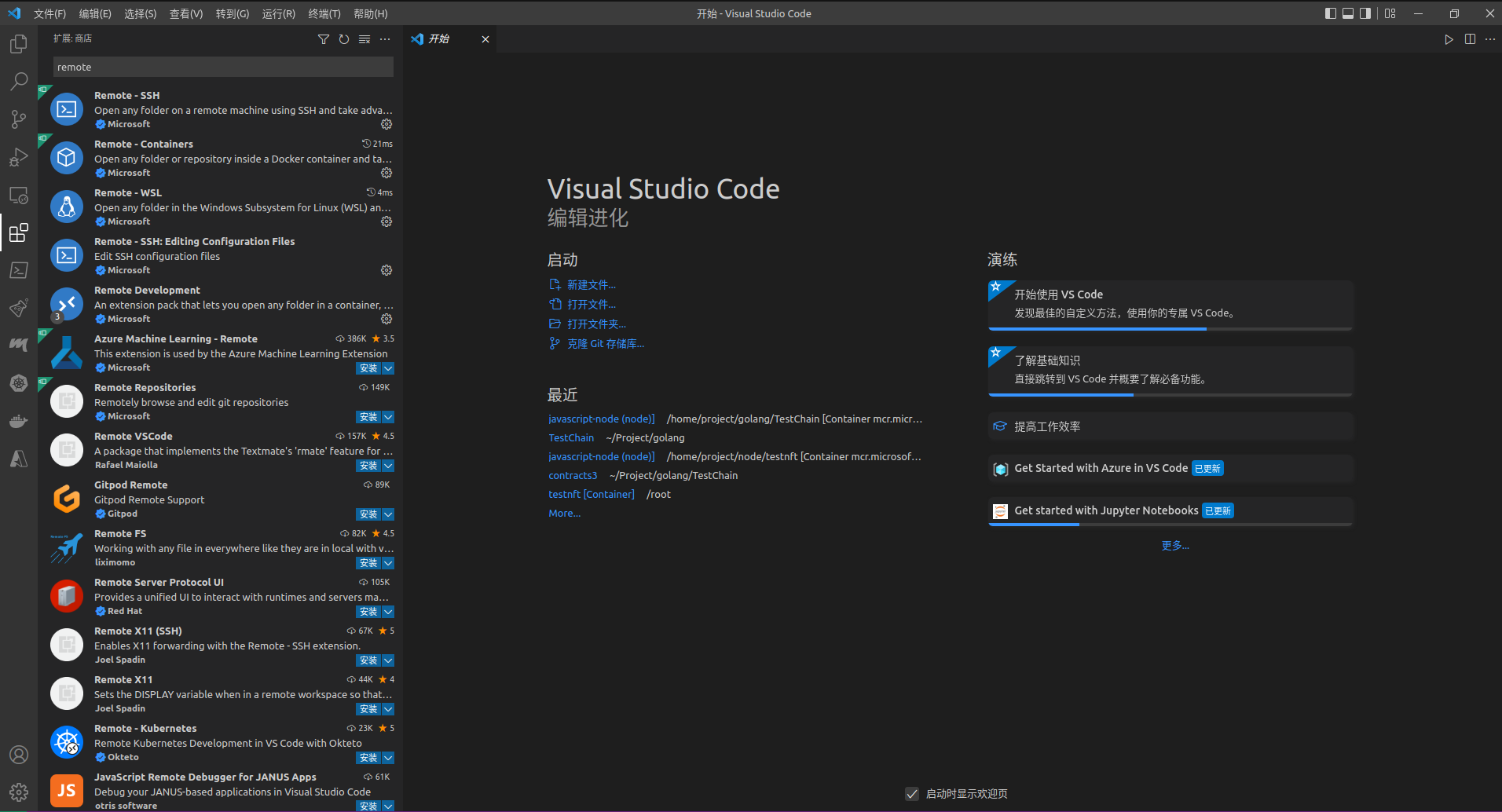
Attach到容器
安装完插件之后,就可以看到romote图标,点击进去后切换到containers就可以看到运行中的镜像了,选中后鼠标右键Attach到镜像,就会开启一个新的vscode。这样整个开发环境就准备完成了
